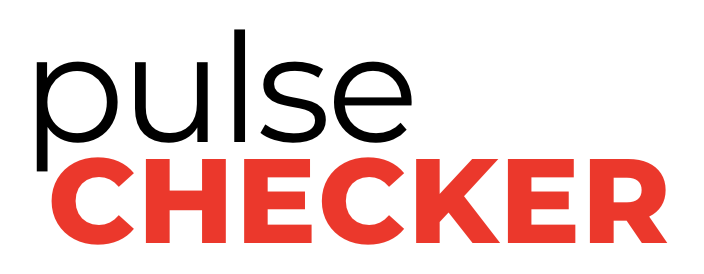Your pulseCHECKER Dashboard Overview
pulseCHECKER Knowledge Base
Your pulseCHECKER dashboard overview
After logging in, you will be brought to your pulseCHECKER dashboard. This page is a high-level overview of all of your locations and sensors. You can click into any individual sensor from this dashboard.
There are 4 bubbles at the top of the dashboard that explain at a high level how your sensors are performing.
All sensors in your subscription are in the white “All Assets” bubble
Sensors with no issues have a green checkmark and will be in the green “Within Range” bubble
If a sensor is down or has an issue, it will be in the RED “Needs Attention” bubble
If a sensor is offline, it will be in the gray “Offline” bubble
Have Questions? Need Help?
Contact pulseCHECKER Support by:
Contacting your pulseCHECKER representative
Scheduling a 1:1 with CEO and Founder Steve Cannon
Or, check out our Knowledge Base for user guide and installation information.