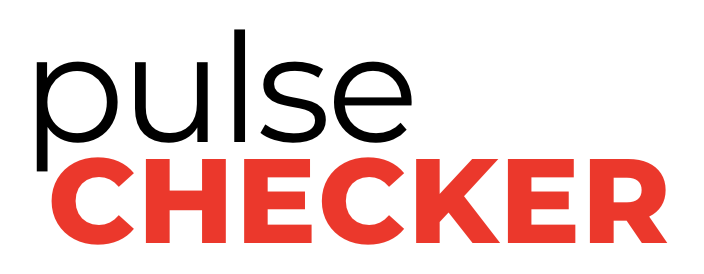pulseCHECKER SMS Alerting Features
pulseCHECKER Knowledge Base
pulseCHECKER SMS Alerting Features
pulseCHECKER alerts are incredibly powerful and help your company save time and money. Alerts are sent when a sensor reports or forecasts something “weird”, aka outside of the normal defined ranges you created with pulseCHECKER when you first became a customer. Examples of this could include:
Increased fuel consumption or idle time
Walk-in cooler left open
Temperature went up or down outside of accepted range
Power went down
Equipment went down
Etc
Alerts are sent to specified users on your account. Different types of alerts can be sent to different users, or multiple users.
Reviewing Your Alert History
You can see what alerts have been sent in individual sensor reports under the “Notifications” tab. Each alert contains information about the issue including: date/time, alert name, alert type, sensor data, recipient list, corrective actions taken, and notes taken.
How to set up alerts
You will work with the pulseCHECKER team to define your alerts and recipient lists for each alert you want to receive. Each of those alerts can have a specific recipient list. You must work with your pulseCHECKER representative to add, remove, or update these specific alerts.
How to add a user to receive alerts
You can add or remove additional recipients to your general notification list in your Company Settings. When you are logged into pulseCHECKER, you will see 3 red bars on the top right side of the page and click “Companies & Locations”. Choose the location you want to update by clicking the pencil on the right. Add the recipient in the “Primary Contact” section and click Save.
Have Questions? Need Help?
Contact pulseCHECKER Support by:
Contacting your pulseCHECKER representative
Scheduling a 1:1 with CEO and Founder Steve Cannon
Or, check out our Knowledge Base for user guide and installation information.